Osmania university PGECET counselling 2011 schedule
PGECET 2011 Web Counseling for admission to M.Tech, M.Pharmacy and Pharma.D Courses for the year 2011-12 will be conducted from 9th November 2011. Detailed information of certificate verification, exercise of web options, seats allotment, download of allotment order and fee details will be released by the APSCHE of Osmania University. Admission to M.E./ M.Tech./M.Pharm./ M.Arch./ M.Planning./ Pharm.D courses in Andhra Pradesh will be done based on the ranks in PGECET 2011-12. Candidates have to exercise web options through http://pgecet.apsche.ac.in PGEC/PGECET 2013-Final Phase Counseling Schedule:-- --> Candidates who got their certificates already verified need not appear. Certificates to be produced, list of Help Line Centers,processing fee and fee particulars, instructions to exercise options and vacancies in various colleges are available on the web site http://pgecet.apsche.ac.in Web options: All the eligible Candidates (including those appeared in ...
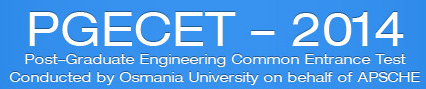






















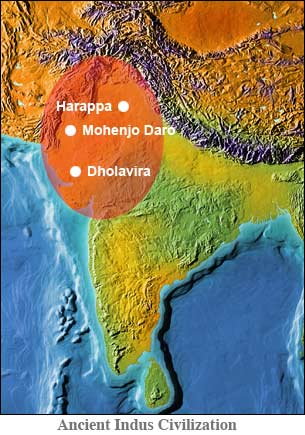
hai mr.seenu..
ReplyDeleteiam in big trouble right now...actually i used payfee mode in pgecet 2014 while (During the Payment process, DO NOT click on Back / Refresh buttons or DO NOT close the
Browser page abruptly, instead maintain patience as prompted on the screen) this processing is going on suddenly i lost my internet connection and i did not get completed but my money have lost ... what should i do ... when i called to enquiry they are telling that ..they have not recevied any thing..but i lost my 1000 rupees .. pls reply fast..