how to display the live prices in google spread sheet using kiteconnect api
To display live prices in a Google Spreadsheet using the KiteConnect API, you will need to perform the following steps:
Create a new spreadsheet in Google Sheets and name it as you wish.
Go to the KiteConnect developer website and create an account. You will need to provide your personal and professional details, and also generate an API key.
Once you have created an account, you can use the API key to access the KiteConnect API.
Use the =IMPORTDATA() function in Google Sheets to import the live prices into your spreadsheet. The function takes the URL of the API endpoint as an argument.
For example, if you want to import the live prices of Nifty 50 index, the formula would be:
=IMPORTDATA("https://api.kite.trade/instruments/Nifty 50")
You can also use the =IMPORTJSON() function to import data in JSON format.
Once the data is imported, you can use various functions in Google Sheets to analyze and display the data as you wish.
To refresh the data you can use the =IMPORTDATA() function with the same URL again.
Please be aware that the KiteConnect API requires a subscription, and you need to check the usage limits and fees of your plan, and also the usage of the API is subject to the terms and conditions of the provider.
here are more detailed steps on how to display live prices in a Google Spreadsheet using the KiteConnect API:
Create a new spreadsheet in Google Sheets and name it as you wish. You can also create a new sheet within an existing spreadsheet if you prefer.
Go to the KiteConnect developer website and create an account. You will need to provide your personal and professional details, and also generate an API key. The API key will be used to authenticate your requests to the API.
Once you have created an account, you can use the API key to access the KiteConnect API. You can use the API to retrieve a variety of market data such as stock prices, index data, and historical data. You will need to refer to the KiteConnect API documentation to understand the available endpoints and data fields.
Use the =IMPORTDATA() function in Google Sheets to import the live prices into your spreadsheet. The function takes the URL of the API endpoint as an argument. You can use the endpoint that return the live prices of the stocks or index you need.
For example, if you want to import the live prices of Nifty 50 index, the formula would be:
=IMPORTDATA("https://api.kite.trade/instruments/Nifty 50")
You can also use the =IMPORTJSON() function to import data in JSON format, this function allows to import and parse JSON data from a web service.
Once the data is imported, you can use various functions in Google Sheets to analyze and display the data as you wish. you can use functions like =AVERAGE(), =MAX(), =MIN(), =COUNT(), =SUM(), etc to analyze the data.
To refresh the data you can use the =IMPORTDATA() function with the same URL again. You can also use the =IMPORTJSON() function with the same URL to refresh the data.
You can also use the =QUERY() function to filter and sort the data, and also you can use the =VLOOKUP() function to look up the values from other sheets.
To set the data to be automatically refreshed, you can go to the "Data" menu, and then click on the "Refresh" option and select "Refresh every" and set the refresh time.
Remember to check the usage limits and fees of your plan, and also the usage of the API is subject to the terms and conditions of the provider.


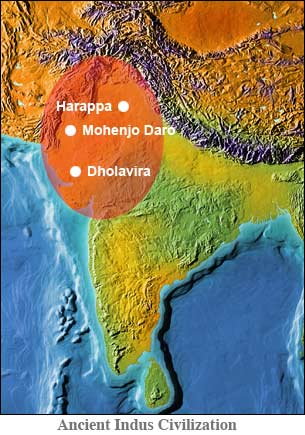
Comments
Post a Comment